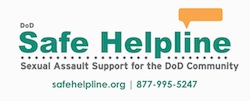Search Help
Initial Search
- A minimum of two characters is required to start a valid search, and you cannot use an asterisk (*) as one of the two characters. Some common two-letter words have been restricted (e.g., an, as, at, in, it, of, on, or, so, to); they cannot be used by themselves as a two-character search string.
- The asterisk (*) can be used as a wild card in place of a single letter or for any contiguous letters (e.g., *hower will return results for Danenhower and Eisenhower).
- The use of quotation marks to refine a search:
- Searching two words without quotation marks (non-phrase words): The system will search for documents that contain both words and will prioritize those search results.
- Using quotation marks in a search: Using quotation marks around a phrase will ensure that the words are treated as a single text unit. To search for John Paul Jones, for example, add quotes around the entire name, “John Paul Jones” to yield the best results.
- Special characters: Some special characters return poor search results. Searching for UA.53.03.01, for example, will return 119 results, but only one will be a correct sequential match Adding quotes around“UA.53.03.01” will narrow the search to the exact criteria in the desired sequential order.
- A minus character (-) eliminates words from the search results (e.g., searching Eisenhower -president) will eliminate pages about Eisenhower with the word “president” in them. (Note: Do not add a space between the minus sign and the word to be eliminated from the search. Also, quotation marks are not required.)
- When searching for a hyphenated term or phrase (e.g., “A-3”), enclose the search content in quotation marks for better results. Otherwise, the system will search for each component of the hyphenated content and return unweildy results.
- The plus sign (+) can be used in search terms to add required words that must be in a document to be returned as a result (e.g., searching Eisenhower +president will ensure the word “president” is in all the pages that are returned as results. Quotation marks are not required.)
Filter and Refine Results of the Initial Search
If an initial search returns too many results, fine-tune it by clicking the “More Options” link next to the search box. Select a date range and/or select filters from the following six drop-down lists: Document Type, Topic, Navy Communities, Wars & Conflicts, Online Format, and Materials Location. Once selections have been made, click the search button again.
Please note that filters pull search results from tagged content. We’re in the process of tagging all content on the website, but be aware that the refined search may not identify all available content. To narrow your search without filters, click the Search Titles Only box on the top left of the More Options menu. This option will identify web pages and assets with titles that include your initial search term.
Filters: More than one filter can be selected, but if the search is for a particular one, it’s best to select just that one because of the way the system prioritizes the search results. Sometimes the best approach to clarify a search is to filter out those filters that are not relevant to the search results. To do this, check Select All, and then deselect filters out of the search results.
- Example of selecting one filter and then further refining: If an initial search term is Eisenhower, 805 results are returned. For only a ship history, select the Document Type “Ship History” and click Search. The number of returned results is reduced to 89, which are returned because the name of the former president is mentioned either in reference to him or to his namesake ship.
- Example of choosing Select All and deselecting one or more: In this example, the searcher is looking only for documents related to the initial search Eisenhower and not images. In the Document Type drop-down list, check Select All, then deselect Document Types related to images, such as “Art,” “Map,” and “Photograph.” This search returns 243 results out of the 805 results in the initial search. These results can be fine-tuned even further with other filters. For example, to find documents just from the World War II years, select “World War II 1939-1945” from the Wars & Conflicts drop down list, and the search returns 62 out of the original 805 results.
- Online Format: It is not necessary to make a selection from the Online Format drop-down list unless a specific file format is being searched, such as a PDF or a TIFF. If nothing is selected, the default search will prioritize HTML pages, and PDFs will be listed at the end of the search results.
- Materials Location: The Materials Location filter will narrow a search to a specific museum or NHHC division. For example, a search for “Bathyscaphe Trieste” results in 318 pages, but if you are only interested in the Bathyscaphe Treiste exhibit at the National Museum of the U.S. Navy, limiting your search to this location will narrow the results to 28 pages on the museum exhibit.